We’ve designed a series of nine steps, with how-to info, to help you with your class blogging.
This step is to add your students as users to your class blog so they can write posts on it.
Why Add Students As Users To Class Blogs?
Normally when a class blog is initially set up you’ll be responsible for writing posts, and the students respond by writing comments.
This gives you time to increase your skills while gradually introducing your students to blogging and educating them on appropriate online behaviour.
However, ultimately you’ll need to make decisions:
- Do you want students to write posts on the class blog?
- Do you want them to have their own student blog?
Factors you need to consider include student’s age, time and motivation.
As student’s age increases you are more likely to want them to write posts on the class blog or their own blog (i.e. as a general rule Kindergarten and Grade 1 students write comments only).
Ownership and Motivation
Ownership is an important part of blogging; as it’s an important part of life.
We all take better care of and have increased motivation when we feel personal ownership.
Students are no different from adults.
Ever tried to set up adults on a group blog? Incredibly challenging — often one person does the bulk of the publishing! Yet each individual happily posts on their own blog.
Time Involved
Increasing student’s blogging role increases the time spent providing guidance and monitoring their online activities.
However, your students learn more, are more motivated and their writing improves faster.
Check out these posts by student bloggers to see for yourself:
- Starting Out Blogging by Abbey (12 years old)
- How Blogging Has Connected me to a Global Audience by Daniel (11 years old)
- To Blog Or Not To Blog by Sam (11 years old)
PS You can create your own GraphJam here!
Introducing Blogging To Students
If you decide to increase your students’ blogging roles it’s a good idea to introduce it slowly in the following three steps:
![]() Write posts on their own student blog
Write posts on their own student blog
What Role Do You Assign Students on Blogs?
The five roles for users you can give students on class blogs or on their student blogs are: Administrator; Editor; Author; Contributor; and Subscriber.
Deciding which role to assign them is a balance between:
- How much responsibility you’re comfortable with assigning your students
- School and District guidelines
- Providing them with an environment that’s motivating
If you want to approve all posts before they can be published then assign them the role of contributors.
For more info refer to Managing Students on Blogs…What Role Do You Assign Students?
Here is a summary of their differences based on User Capability:
Here is a summary of their differences based on access to features in the dashboard:
How To Add Students As Users To Class Blogs
There are three main ways to add users to Edublogs:
- Users > Add New
- Users > Add New Users – Edublogs Pro and Edublogs Campus only
- Users > Add Users or Users > Add Existing Users – Edublogs Pro and Edublogs Campus only
Here’s a summary of what each is used for:
Please note:
- Add New Users is the fastest way to add students quickly to your class blog — if they don’t have a username.
- Add Users (or Add Existing Users) is the fastest way to add students quickly to your class blog — if have a username.
Refer to Creating and Adding Users to blog for detailed instructions on how to use each.
Student accounts and email address
An email address is required when you create student accounts — it’s important for password resets, comment moderation etc
If your students don’t have email addresses the simplest solution is to set up their accounts using one Gmail account and then add a + sign and a different number and/or letter(s) to the end of your email name for each student.
How it works is Gmails ignores anything in the first half of an email address after a plus sign.
So if you create each email with the format [email protected] all emails will be sent to the inbox of [email protected]
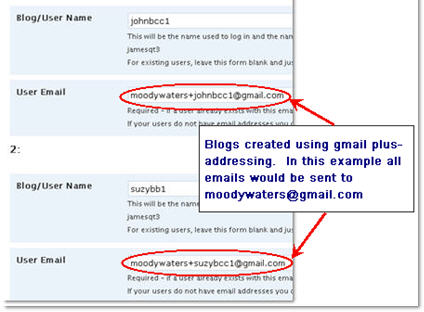
Please Note:
- You must use a real gmail account– either use your own gmail account or set up a gmail account for your class e.g. [email protected].
- This also means that if you want to moderate comments on student posts they will be sent to your email address.
Organsing Student Posts on Class Blogs
Educators new to blogging often struggle with when you write Posts as opposed to Pages.
The best way to manage your student work is they write posts and assign their name as a category to the post before they publish their post. This makes it easy to find and manage their work.
You display the categories assigned to posts in your blog sidebar using the categories widget (here is how to add widgets).
This means when you click on the name of a student in your sidebar it’ll loads a page with all posts that use that student name as a category — check this out in action on Mr.Toft.ca!
Watch Nathan Toft’s excellent video to see how he adds students to blogs and assigns them categories!
Here is more information on:
Before you get them writing posts just create a category for each student as follows:
1. Go to Posts > Categories in your blog dashboard
2. Add the first name of your student (if necessary include initial of last name)
3. Click Add Category
Please note:
- Categories won’t display in your category widget until it has been assigned to a post.
About Category Parents
You use Category Parents if you want to sort your categories into groups.
For example, you might have Student as a parent category and then all Student names underneath. Then you might have another parent category for subjects and have all the subject names underneath.
Here’s how you organise categories using Parent Categories:
1. Go to Posts > Categories in your blog dashboard
2. Add the name of the Parent Category e.g. Students
3. Click Add Category
4. Now add a new category for your student by adding the first name of your student
5. Select the desired Category Parent (e.g. Student) from the drop down menu and click Add Category.
Adding a category to a Post
Now when your students write their post it’s as simple as:
- Write their post
- Select their name as a category
- Click Publish post or Submit for Review
FINAL THOUGHTS
These steps were created as part of the preparation for the Student Blogging Challenge — the next challenge starts September, 2010.
You can read more about the Student blogging challenge here:
And here’s where you find the other steps for setting up your class blog:
- Step 1 – Set up your class blog
- Step 2 – Set Up Your Blogging Rules and Guidelines
- Step 3 – Teaching Commenting Skills and Etiquette – Guest post by Kathleen McGeady
- Step 4 – Help Parents Connect With Your Class Blog
- Step 5 – Add Students To Your Class Blog So They Can Write Posts
- Step 6 – Add A Visitor Tracking Widget To Your Blog Sidebar
- Step 7 – Setting Up Student blogs
- Step 8 – Add your student blogs to your blogroll
- Step 9 – Add Your Student Blogs To A Folder In Google Reader
Please a comment on this post if you need help setting up your class blog just — I’m always happy to help!
If you are enjoying reading this blog, please consider Subscribing For Free!
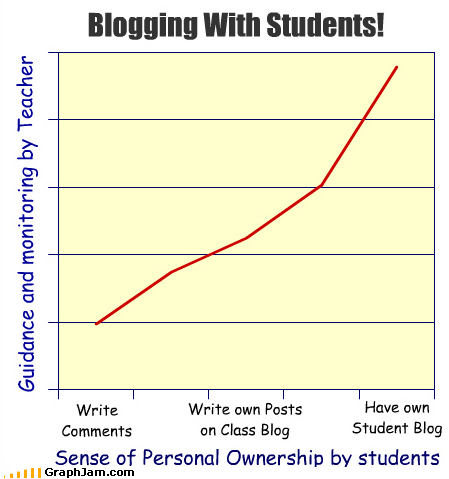
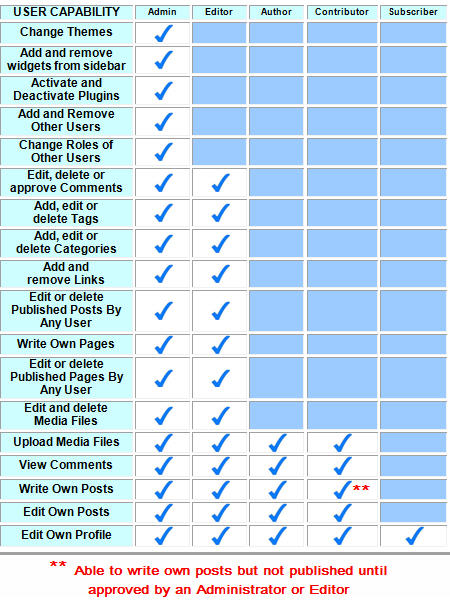
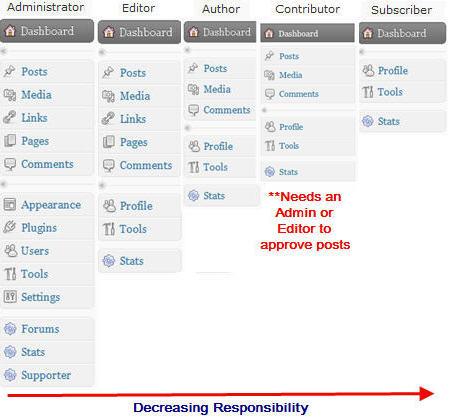
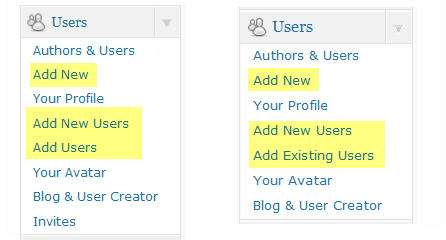

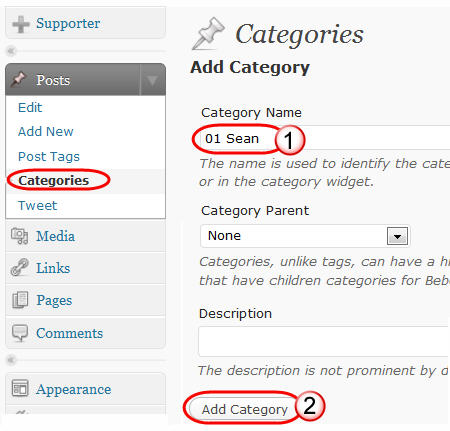
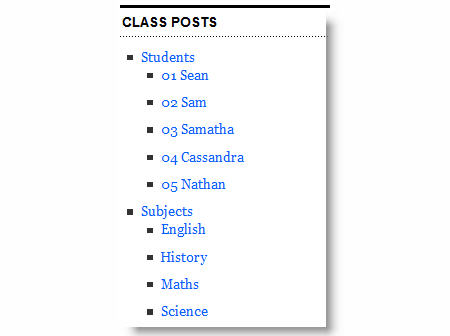
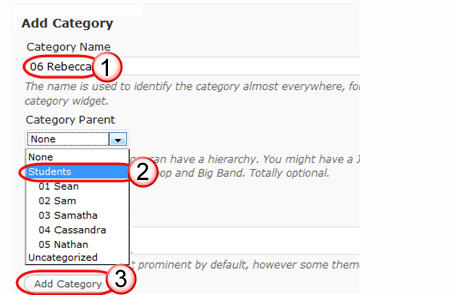
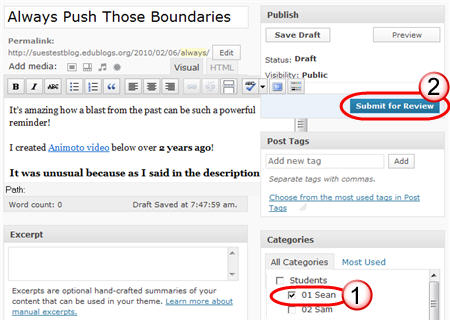
Not knowing the difference, I added students as users by using “add new” and “add new users.” I expected that the kids would receive e-mails with a link to obtain a password. I made most of them “authors” with 3 (very trusted!) as “editors”. (They are high school seniors taking AP Chemistry, after all.) So far, nobody has received the e-mail, yet 5 of the students are now listed as users. Also, I clicked on one and says that I can’t edit. But it is my blog!!!
Why did nobody receive the e-mail? Can I wipe everything out and start over adding users? (I only have 15 AP students.) Suggestions?
I have student names and e-mail addresses.
@MicaPerez You still follow same steps to add other teachers.
What if we need to add the teacher?
@missa5e you’ve done it prefectly fine. There is just one more step we need you to do. What we need you to go to Pro > Upgrade up to 50 Student blogs as per these instructions
Hi. I recently subscribed to edublogs pro. i created all of my student blogs, each with their own username, website, email, etc…however, when I went to one of their admin pages, all of the pro themes are unavailable to them and it shows that they must pay for them. Obviously I have done something wrong, but can you please explain what? Thank you!
Miss A
First impressions can be quite important.
Everyone stereotypes everyone on first impression, even if we are reluctant to do it.
We all get a first impression of a new person that creates a mental image of his or her personality in our minds.
That image of you often lasts and can affect the relationship that follows.
First impressions can be quite important.
Everyone stereotypes everyone on first impression, even if we are reluctant to do it.
We all get a first impression of a new person that creates a mental image of his or her personality in our minds.
That image of you often lasts and can affect the relationship that follows.
http://www.medicinfo.yolasite.com
Thanks, sir
I like and learn many thing from there. The prominent is best student in in the class and from these points everyone can get best in his class.
http://mixxmind.blogspot.com/2010/05/7-tips-to-be-prominent-student-in-class.html
I added 28 students to this blog via Users>Add New and the Users>Add New Users. When I click on Users>authors and users, only 10 are showing. But when I try to go back to add the 18 who are not showing up, it tells me that their usernames and/or emails are already taken. I simply don’t know whether these 18 will have received notification emails when I walk into class tomorrow, or not. And I don’t have a clue why they aren’t showing up with the other 10 students when they were added at the same time. This process took all afternoon when I was counting on 30 minutes and I’m left completely flummoxed and confused. Can you advise, please?
@lesliethompsondesign, Add New and Add New Users both work differently.
Add New Users works by adding new users in batches of 15 to the blog. The Users are immediately added to the blog.
Where as Add New is designed to create and add one user at a time. However, this user isn’t added to the blog until they click on the activation link in the email they are sent. So until those students who were added using Add New click on the link they won’t be added. Please note you only have 48 hours for them to click on the link to be added.
The other thing you need to be careful of is the filters on institutional emails often block emails. If they don’t receive the email you will need to recreate their account using an alternative email address.
@Sue Waters,
Thank you for your quick reply. The students all seemed to get their invitation and so all is well. I still don’t understand why some were shown as users, even before being invited, while others were not, but no worries.
Now all I have to do is figure out how to change my avatar name from my first name to Ms. Thompson on comments!
@lesliethompsondesign, It really depends whether you used Add New or Add New Users.
Add New needs the link clicked int the email to be added while Add New Users doesn’t and the user is automatically added to the blog.
Changing your avatar name is easy. Here’s instrucitons on how – http://help.edublogs.org/2009/08/25/changing-or-deleting-a-username/
Hi Sue,
I’m planning on setting up blogs as extension work for some of my more able Year 3 students. I’ve tried to set up the gmail + accounts as described but am getting the following message:
Sorry, only letters (a-z), numbers (0-9), and periods (.) are allowed.
Any ideas?
Thanks,
Cathy
@Cathy Vivian, it sounds more like it is a problem with your username and blog URL. Can you give us an example of usernames and blog URL you are using?
Sue, I haven’t got as far as setting up the blogs yet. The gmail account I’ve set up is [email protected]. Was trying to set up [email protected] when I got the error message in the Gmail set up page.
@Cathy Vivian, when you say Gmail set up page are you talking about creating an account with Gmail and you are seeing that message when you try to create a gmail account?
Or when you are signing up for a blog on Edublogs using the Blog & User creator (or our sign up page?) you are seeing that message?
@Sue Waters,
Ohhhh – the penny has just dropped! Feeling bit thick here. Was trying to create the different accounts in Gmail, but I don’t need to, do I? Put it down to holidays & brain not quite in gear.
Thanks, Sue.
@Cathy Vivian, absolutely no problem. I’ve had one of those weeks all week 🙁
@mrsalexander the gnail method really is a handy method to use in many situations.
Great tip about the gmail accounts! 🙂
Great tip about the gmail addresses. 🙂
I hadn’t thought about giving students their own category to help with organizing and grading the blog posts. I have my students blogging about the concepts they are learning in algebra (carralgebra1.placeritajhs.org). I originally had students just commenting on my blog posts (carralgebra1.edublogs.org). I do find that having students write their own posts and having other student comment on those posts adds to the dialogue and thought process the students need to go to. I changed from edublogs to my own site just to have a bit more control over the blog. Plus, I was having trouble with students signing up for edublogs and adding them to my blog. I think it was a matter of not knowing enough on my part. I may go back to edublogs next year. I have not decided yet.
The graphic you have about the differences in blog roles was greatly helpful. I have my students as “authors” right now. I’m thinking of changing student roles for next year.
@redbeard9, sorry about the troubles you were having. To be honest if you are dealing with a large number of students your best option on Edublogs is to use an Edublogs Campus site. It gives you far more control and ability to manage the students,
Be careful with the roles because we have made some adjustments to what contributors can do on Edublogs.
@Sue Waters, I’m a bit limited about the amount of money my school will spend on this. That is why I went with my own server to host my blog. If I can encourage other teachers at my school to have students blog about their various subjects Edublogs Campus may be a viable option. Since I have an Edublogs Pro account I may switch my main blog over to the the one I will have have for my classes. Like I said, I’ll think about it and make a decision over the summer.
@redbeard9, I totally understand regarding money and it really was a case of if you are dealing with lots of students (as opposed to a class with 30 students) than from a management and control point of view on Edublogs.org then Campus is the better option.
Sue,
What about those of us on campus? I want my kids be registered and to comment on other class blogs, most of those are on edublogs.org, but if I register them on our class blog will they not have an edublogs account?
@alicemercer, I’m not quite sure of the question?
For the student blogging challenge they can use any blogging platform and don’t need an Edublogs.org account. Any blog taking part in the challenge will need to use a public blog and allow comments from anyone.
If you want them to have a globally recognised avatar then you just need to get them to create a gravatar.
Sue,
I have used my nephew as a test to set up my first student blog. His blog is working at wk4nyy.edublogs.org, but how do I instruct him to login. I never issued him a password. I have searched but cannot find the answer. Please help.
@msprinkle, You have used the gmail + method to create his account so you should have received an email to your gmail account with his login details, username and password.
You need to forward that email to him so that he can click on the login link. Also you might want to send him this information – http://help.edublogs.org/2009/07/29/logging-into-your-blog-dashboard/
Can you confirm that you received the email?
@Sue Waters,
Yes, I had not checked my email. This did work. Yippee. Step one complete.
Thanks so much,
Melinda
@msprinkle, Excellent news. More importantly it is a good approach to it — it is all about taking your time and as Kathleen says working out what works for your situation!
Thanks for such an informative post Sue! As I teach a Grade Two class, I’ve always felt I am borderline between having students simply comment and allowing them to write posts independently. I always follow the 3 steps that you suggested of commenting on the class blog, posting on the class blog and then moving onto having an individual student blog.
In my class “posting on the class blog” can mean helping me to write a post using the IWB or independently writing up a post on using the classroom computers. In my experience, not all of my Grade 2 students would be able to do the latter but I do like to provide this opportunity to my more capable students. When students do write their own posts I just have them use our regular log-in and tick their category name to identify their post as their own. I don’t tell them the username and password, I just log in for them. Maybe this year I will add some students as contributors as you suggested.
As for setting up individual student blog, last year I helped one student do this (http://rileyc.globalstudent.org.au/) due to his competence and huge enthusiasm for blogging. Maybe this year I’ll be able to help more of my Grade 2 students set up their own blogs too.
It’s all about figuring out what works best for you and your class!
@Kathleen, I totally agree “It’s all about figuring out what works best for you and your class!”
I think in your case using the regular log in with the categories is definitely that way to go. It’s all about giving them the opportunities that motivate them while meeting their individual skill levels.
Riley’s blog is coming along really well. I will be interested to see if he joins us with the Student blogging challenge. I’ve left a comment on his blog!
If you need individual email accounts for students check out http://schoolemail.co.uk
@JohnMcLear, thanks John for sharing the link for individual student accounts.
And also the timely reminder about student email addresses. It is such a commonly asked question I can’t believe I didn’t cover it in this post – so have now added it in.
This is great. Thank you! Question: Why number each student category? For example: “01 Sean, 02 Sam?”
@iseroma, Good question. You definitely don’t have to however I copied how Nathan Toft organises his students as I liked the idea of numbers at the front. It must appeal to how my mind works 🙂