Lots of people have been asking me about RSS feeds and Feedburner over the past few weeks.
So I’ve decided it’s time to update my ‘how to’ Feedburner info so that:
- All the required instructions are in one post
- It is current for the latest version of Edublogs and Feedburner
What is RSS?
The easiest way to receive latest posts from your favorite blogs is to subscribe to RSS using feed readers such as Google Reader, Bloglines, NetVibes.
RSS (means Really Simple Syndication) retrieves the latest content from the sites you are interested and pulls them into your feed reader where you can read them all in one location rather than visiting each site separately.
Watch RSS in Plain English to learn more! ![]()
The presence of the orange RSS icon indicates a site has an RSS feed and means you can subscribe to it using a feed reader.
What is FeedBurner?
Most blogs have RSS feed which is detected automatically by commonly used feed readers when the blog URL is added to the reader.
However, if you want to make it more obvious and easier for readers to subscribe using RSS, or want to know exactly how many people subscribe to your blog then the best option is to add a Feedburner RSS feed and email subscription to your blog.
Feedburner is a free web service which enhances bloggers and podcasters ability to manage their RSS feeds and track usage of their subscribers. 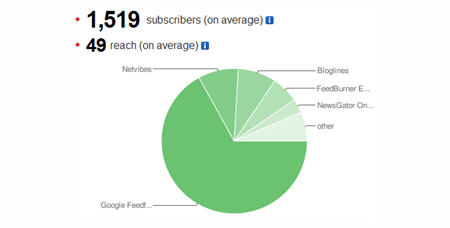
Setting Up Your Feedburner Feed
1. Go to Feedburner and sign in to Feedburner with your Google Account (create a Google Account first if you don’t have one!).
2. Add your Blog URL to the Burn a Feed Right This Instant and click Next.
3. Leave RSS 2.0 source selected and click Next.
4. On “Welcome” page, make sure you are happy with the title and FeedBurner address (URI) of your new feed and then click Next. 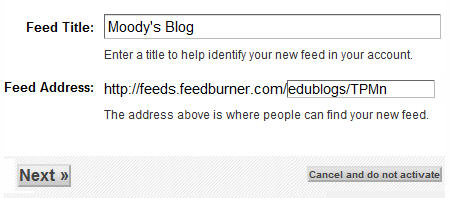
5. On the Congrats! page click Next
6. On the stats configuration page select Clickthroughs and I want more! and then click Next.
Adding Your Feedburner Feed To Your Blog
This is used to add the RSS icon and easy subscribe options to your blog side bar using a text widget as explained below:
1. Click on the Publicize Tab > Chicklet Chooser in your Feedburner account and copy the HTML code.
2. Go to Appearance > Widgets in your blog dashboard
3. Click on the desired Sidebar to expand (so you can add the widgets) Please note: In new blogs sidebars in your dashboard are empty and adding widgets automatically removes the default Edublogs widgets 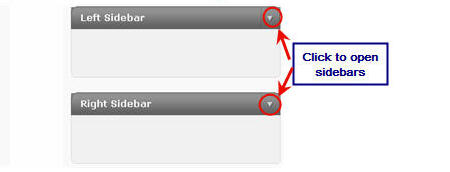
4. Add a text widget to the desired sidebar by dragging it from the Available Widgets into the Sidebar area on the right.
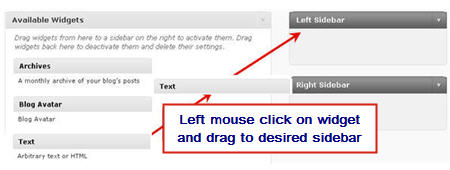
5. The widget will automatically open — just add the HTML code from FeedBurner, click Save and then Close.
Adding a FeedBurner Email Subscription
It’s important to add an email subscription option to your blog sidebar as some readers prefer to receive latest posts from blogs using email subscription.
1. Click on the Publicize Tab > Email Subscription in your Feedburner account and click on Activate.
2. Copy the HTML code.
3. Go to Appearance > Widgets in your blog dashboard
4. Click on the desired Sidebar to expand (so you can add the widgets)
5. Add a text widget to the desired sidebar by dragging it from the Available Widgets into the Sidebar area on the right.
6. The widget will automatically open — just add the HTML code for Feedburner email subscription, click Save and then Close.
7. Now readers simply enter their email address and then click on “Subscribe” and Feedburner emails your entire post to them on the day after it has been published on your blog.
Redirecting All Your Blog Feed To Feedburner
Unless you redirect all your blog feed to Feedburner you won’t get accurate subscriber numbers because some of your readers subscribe using your original blog feed.
If you’re an Edublogs supporter you can redirect your blog feed as follows:
1. Go to Settings > Feedburner in your blog dashboard
2. Add your Feedburner address and click Save Changes.
3. Now all your feeds is automatically redirected through FeedBurner and you’ll be able to track subscriber numbers accurately.
If you are enjoying reading this blog, please consider ![]() Subscribing For Free!
Subscribing For Free!

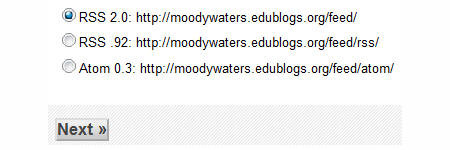
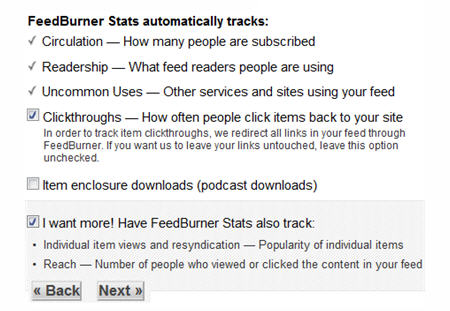


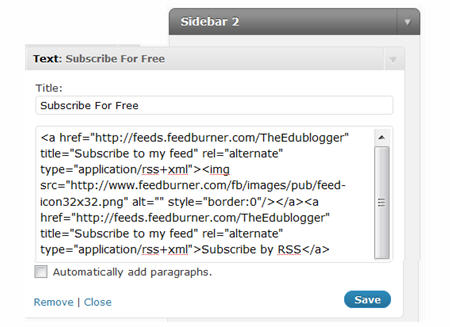


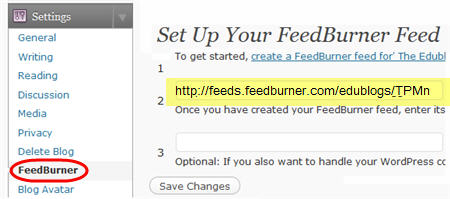
Did it with your screenshot guide
Thanks a lot
Thank you, thank you, thank you for posting this!!!! I have been fighting with feedburner for over an hour and this post helped me fix the problem! Thank you again for sharing your knowledge!!!
Thank for share very useful information for me
@Mary My emails are sent via Feedbuner and are going out as a full post. I’ve checked everywhere inside my account and aren’t having any luck finding where you change the option. Perhaps some one in these comments knows?
I am currently using Feedburner for my RSS feed. When the emails go out, is there any way to change the settings so that the entire post shows and not just an exert?
Thanks in advance!
Mary
@iomoo Unfortunately what is happening is the code is being removed when you add it to the text widget because WordPress.com doesn’t allow the embed code. You’ll have the same problems with adding things like Google Reader blogrolls, Google Calendars, Vokis etc.
hi there,
thanks for this! i still need help though. when i try to paste the HTML code into the text box in my desired sidebar, it suddenly shortens into:
Enter your email address:Delivered by FeedBurner
(without the weird spaces, i did that so it doesn’t mess up your comments!)
and shows up really weird! :/
@gustosa In Feedburner it should show you which ones are and aren’t confirmed.
is it possible to see the list of subscriber (email add) who confirmed the subscription link?
@Lito|UnproBlogger.Com My understanding is that Feedburner gives you full post only. Your other option would be to install a Subscribe by Email plugin on your blog. There are a few that allow you to send excerpts only.
@Sue Waters
I was also wondering how to configure the subscribe by email post so I can make it as a summary and wants subcriber to see just a glimps of my post and direct them to my blog. Before Google acquired feedburner, I set my older blogs to have the subscription by email to work just like that but now I forgot how I did it. My hunch is maybe that feature was removed from feedburner or maybe it was placed somewhere. Hope u can help us wth this and thanks!
you have been helpful. i have successfully set up feed burner in my blog.you are great.
Thanks so much for this. Really appreciate the time you spent showing me how to set it up.
Thank you for this post.
Currently I am using WordPress Plugin Subscribe2 for the email subscriptions (which is not working the way it should).
Would it be possible to move the current list of subscribers to Feedburner without entering each and every email address to the feedburner request and asking them to authorize?
Also, I noticed that Feedburner sends the whole post in the emails. Where do I change the settings so that it would send only the preview (like first few words or so) in the email and then give the link of post?
I would really appreciate any help in this regard.
Thank you so much…
@Jayshree, FeedBurner doesn’t have the ability to import your subscribers automatically – as far as I’m aware. So you would need to add each manually.
However we also had issues with Subscribe2 on our WordPress MU installs so have developed our own email subscription solution. Our email subscription solution works on both single installs of WordPress and WordPress MU, and is designed to automatically import all your Subcribe2 subscribers when you install it.
You can find more about the Subscribe by Email Plugin here.
I would like to know if I can occasionally send out instant messaging posts to my subscribers, rather than having to wait for the assigned delivery time. Some times the information I post is time sensitive and it would be MUCH better to send immediately. Thank you
Sherri
@Sherri, I don’t believe that Feedburner provides this ability and generally on a blog you would use either a plugin for it that works inside your blog dashboard. For example, the Subscrobe2 plugin allows you to do this.
Another alternative would be to use a Mail client as well as email subscription. For example, we use MailChimp for our emails which works well. Your subscribers could choose if they wanted to join your mailing list.
Thank you SOOOO much. I was having trouble working this out and you’ve made it so easy. Thank you, thank you, thank you!
@Sue Waters, can you redirect all blog feeds to feedburner without an Edublogs Supporter account?
@Scott, Glad it hear that it will help others.
@Stephen. Yes WordPress does include good RSS feed however there are lots of people who want to know exactly how many subscribers they have and who is subscribing by email. The in built RSS feed doesn’t provide this type of information.
@Paul Any one who subscribes by FeedBurner email subscription is listed on your email subscription page inside your FeedBurner account. Other wise if you want to know who is subscribing by email using WordPress you need to use a plugin like Subscribe2 that lists them.
@fraupedregosa, no you need to use an RSS widget where you add the RSS feed from the website into the widget and then use the HTML code from the widget in a text widget in your blog sidebar.
What if I want to add a feed reader for another website? I’d like to have a feed reader for a news website present as a widget on my page. Do these instructions apply in the same way?
Google’s acquisition of Feedburner has certainly streamlined their services. What I wonder about is the email addresses which are gathered by Feedburner. Are they accessible to the blog owner? Does Word Press allow access?
As usual, your explanations, Sue, are excellent and very helpful for those starting out.
Note that FeedBurner will add a whole lot of tracking data to your URL so you will be helping them spy on your readers. Look for the ‘utm=’ data in the URLs produced in your RSS feed and you’ll see what i mean.
Don’t use FeedBurner. WordPress has perfectly good RSS support of its own. This is what Sue should be writing about.
I have a self hosted WordPress site and I need to configure my rss can you help?
Sue, thanks so much for this post. Extremely useful. I’ve got some people to send this way!