If you’re active on social media or enjoy reading blogs, you’ve likely noticed how popular quotes have become.
There’s something about them that resonates with people—offering inspiration, motivation, and plenty of shareable moments.
Whether they provide a boost during challenging times or remind us of the deeper significance in our daily lives, quotes often offer a quick dose of insight for those pressed for time.
Whatever the case, quotes can be a powerful thing.
In this post we go through the advantages of adding quotes to your blog posts, where to find quotes, and the etiquette of borrowing words from others. We’ll also show you simple ways to create images to display your quotes.
Why Weave Quotes Into Blog Posts?
Here are six reasons why quotes might become a regular feature in your blog posts:
- You can back up your thoughts and make your writing more credible.
- Student voice can be incorporated into a blog post written by a teacher.
- You can provide alternative viewpoints or encourage readers to reflect.
- Quotes can help you begin or end your blog post with impact.
- The research involved in finding quality quotes is a solid learning experience.
- Quotes can make your posts easier to read as they break up the text.
How To Put A Quote In Your Post
You can just type your quote into a post and put it in quotation marks, but to really make it stand out and break up your text, try a quote block. Your words will display like this:
Learning is not done to you. Learning is something you choose to do.
― Seth Godin, Stop Stealing Dreams
Adding a quote is easy. If you’re using the block editor (Gutenberg) in WordPress, Edublogs, or CampusPress, you use the Add Block button to add a Quote block to your page. If you can’t see the Quote block, just type in quote in the search field.
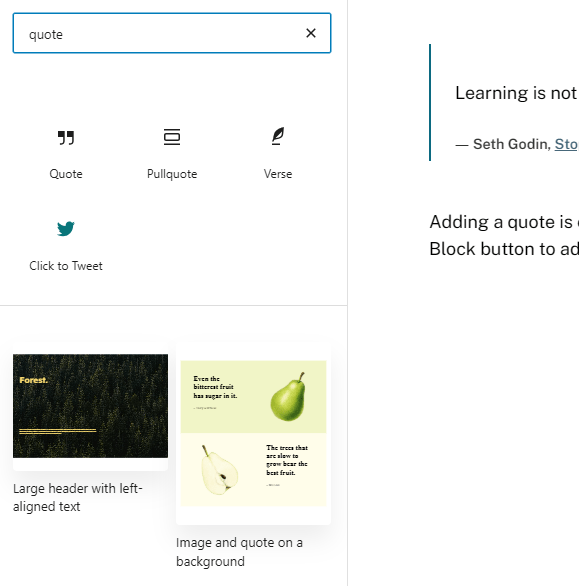
The quote block comes with the standard editing options: alignment, bold, italicize, hyperlinks, and strikethrough.
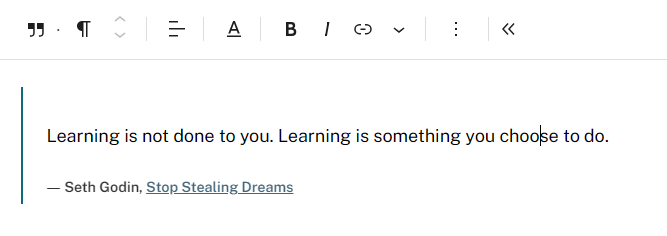
If you press the button on the far left of the toolbar, you’ll be able to choose between two block styles. Depending on your theme, you may have additional styles to choose from. Your theme determines how quotes are displayed.
Where Can You Find Quotes?
You might already have some favorite quotes stored away that have never left you. You might do a Google search for articles on your topic and find quotes from others.
Otherwise, you may enjoy browsing an online collection of quotes, such as the following:
Quote Legalities And Etiquette
We know we can’t just take images that we find online, and we certainly can’t copy others’ writing and publish it as our own. So, many people might wonder about using quotes.
It’s fine to use quotes from others but there are a few things to be aware of:
- Use quotation marks or block quotes to clearly distinguish your own words from those of others.
- Make your quotes brief. There are no universal rules here. Some larger organizations have guidelines around how much of their work you can quote (e.g. Hubspot’s rules are 75 words). If you’re unsure or think you might be using too much of someone’s article, contact them to ask permission. Never copy the whole post.
- Always include the person’s name, and link to their site, article, or book if you can. Obviously, if you’re quoting someone like Aristotle or Mother Teresa, hyperlinking may not be an option!
- When using blockquotes, the attribution can appear before, within, or after the quote.
- If you shorten a quote, use an ellipsis (…) in place of the missing words.
- If you’re adding any words or corrections to the quote, use brackets.
Make Your Quotes More Visual
There are many online tools where you can turn your quote into writing on an image. These can make your blog posts look more visually appealing, and are great to share on social media too.
Here are just a few free online tools that might be useful for students or teachers:
Canva
Canva is a really popular tool to make all sorts of graphic designs and documents. The paid premium version of Canva is free for teachers and students.
Learn more about Canva in our guide for educators on The Edublogger.
Here is an example of a quote I made with Canva.
Adobe Express
Similar to Canva, Adobe Express is an online drag and drop tool that allows you to make social posts and graphics. Adobe Express for Education gives students and teachers premium features for free.
Here is an example of a quote made with Adobe Express:
Quozio
Quozio is a really simple tool that doesn’t require any sign up, so it’s ideal for young students to use. You simply add your text and choose your background before saving your image. Here’s an example:
Note On Accessibility
Vision-impaired visitors to your blog may be using assistive technology like screen readers to read the page out loud.
If you put words on an image, it’s essential that you write the actual words from the quote in the alt text section. You’ll find this in the Block Image settings on the right hand side of your screen.
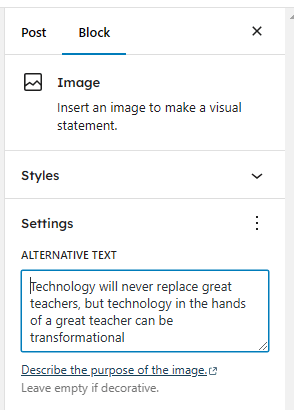
If you’re interested in learning more about accessibility, check out the complete guide on the CampusPress blog.
Five Ideas For Using Quotes In The Classroom
If you’re an educator, there are many ways you can weave quotes into your blog or website.
- Quote young students: If you teach very young students, you could put the students’ quotes about their learning in a different color on your blog. This makes it easier for them to go home and proudly share their blue/red/green writing with their parents.
- Explore a quote in a post: If you have student bloggers, why not have them choose a quote from a fellow student’s blog post as a topic for a post of their own? They can explore the quote in detail and add their own thoughts and opinions.
- Posts full of quotes: You or your students could create blog posts that are a compilation of quotes. For example:
- If you were studying World War Two, you could put together a collection of important quotes from this time in history.
- If your class visited the museum, you could add quotes from all the students about their field trip.
- If you were studying a divisive topic, like animal testing or closing a local library, you could interview members of the community and include their quotes in the post.
- Quote library: You or your students could start your own library of interesting quotes as you come across them. You could add them to a Google Doc and then refer to them when writing blog posts in the future, or house them on a page on your blog.
- Quote of the day blog: Some people have a photo of the day blog. What about a blog where a quote is published each day? This could be a mix of quotes from members of the school community, or well known identities or historical figures.
Bringing in the voices of experts or giving your students a voice through the use of quotations could have a big impact. Why not consider ways that you and your students could integrate quotes into your blog posts?
We keep moving forward, opening up new doors and doing new things, because we’re curious…and curiosity keeps leading us down new paths.
― Walt Disney Company
About Us
At CampusPress, we’re experts in bringing innovative web solutions to schools, school districts, colleges, and universities through WordPress and our wide range of out-of-the-box and custom plugins and products.
In fact, our services in accessibility, security, hosting, support, along with an extensive suite of other tools, power millions of education websites, blog networks and portfolios. Learn more about our school website services or request info today!
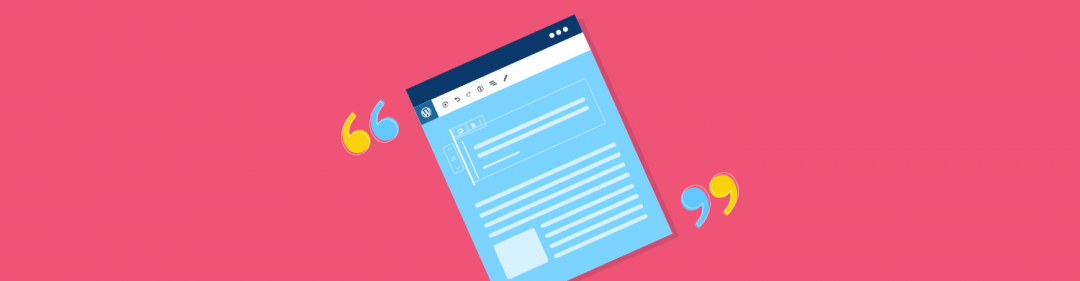
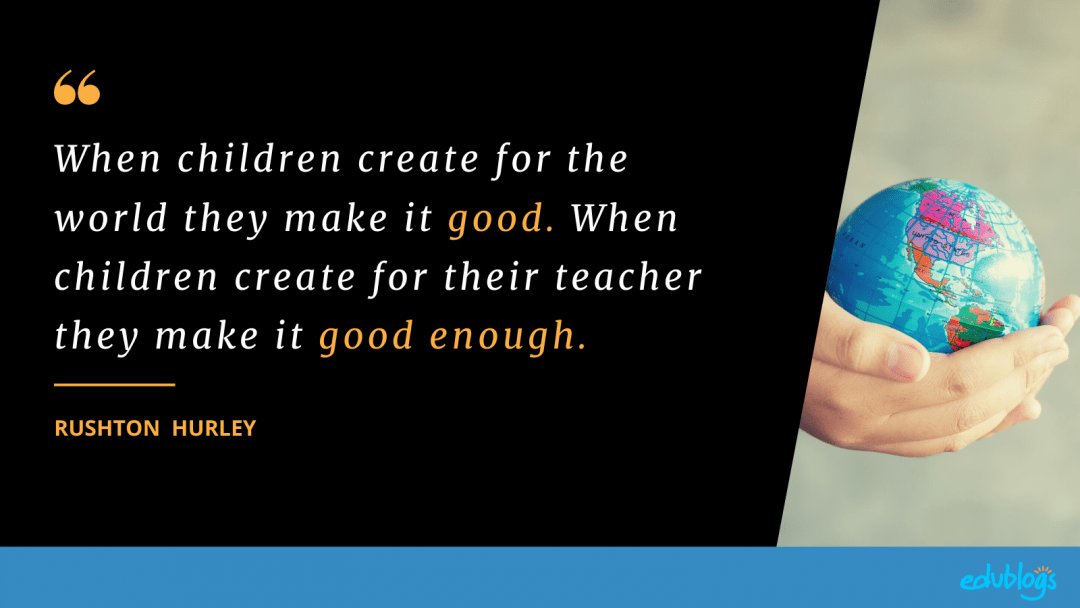
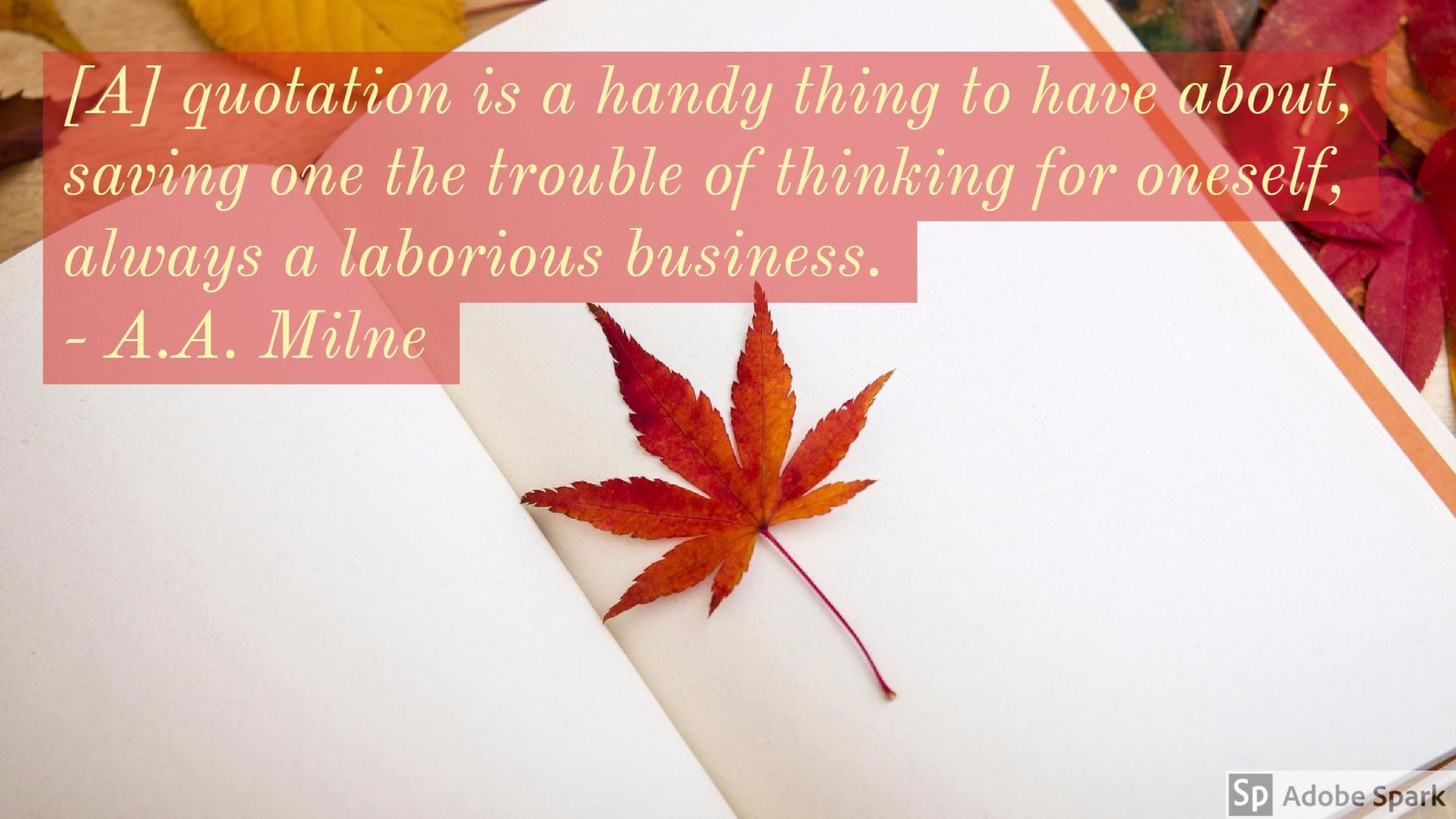
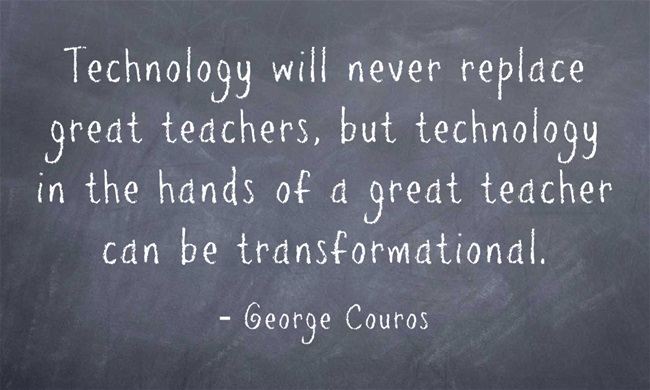
This has helped me learn how to do a better blog. It gave me more ideas to think about and how to do it.
This is a good post, because it will help students avoid plagiarism by acccident.
As an upcoming English teacher and lover of implementing quotes into my social media, essays, and blog posts, knowing the proper etiquette for including quotes is spectacular. Although I do my best to incorporate quotes with correct citations and formatting, recognizing that citation etiquette is ever-changing is key to maintaining accurate references. I, especially, appreciate the formatting tutorial that is included, along with how to utilize quotations in a variety of platforms, particularly with blog posts, social media, and potentially, advertisements. Thank you so much!
I love quotes and am collecting them as I read, listen to podcasts, or watching a movie. I was inspired to be a curious quote collector and research the author, their setting in history, and interesting facts. This certainly takes quote collections to another level. Thank you for sharing your tips and encouragement to include quotes in new and innovative ways.
Hi Kathleen,
First off, thank you for sharing! Your blog provides great information as to why it is beneficial to add quotes into posts. My favorite way to do this is by adding what I call a “motivational quote”. I use one of the several resources you listed above to create a photograph with a quote over top of it. It really brings the blog together nicely. Thanks again!
thanks
I’m new here.
I used quotes in my blog, is that okay to use the quotes without permission, my blog is WordPress free. I hope you can share your ideas, I use brainyquotes too and goodread.
Hi Ranie,
You can use quotes from people without asking them. Just make sure you link back to them. However, this would be for short quotes. You probably wouldn’t want to quote more than a few sentences. This is a grey area but if in doubt about whether you’re quoting too much, ask permission.
Hope that helps!
Thank you for this great resource!
Hmn! Quite a read;
Well done Kathleen!
I love good quotes and often get inspired by them.
Thanks for the guide.
Quotes are great, aren’t they? You’re welcome!
Yes! the guide was great!
Thank you so much for the help
Hi! I am a new blogger. And your blogs are really help full to me. Thanks For sharing your valuable thoughts with us! 🙂
Great to hear, Neha!
Hi Kathleen
Another great post full of suggestions that can enhance our class and personal blogs.
One suggestion I would make is to encourage students and staff to take photos around their school that as Janet suggested have some negative space that is ready for a quote to be added to.
This is a great way to have some discussions about framing photos and can also be tied to talking about respectful use of images particularly if people are included in the photos. These photos can be stored in a shared drive where ready for use when needed. it also gets them looking at their immediate environment through the lens of a camera.
Tracey
Hi Tracey,
This is an excellent idea. Thanks so much for sharing. I love the concept of a shared drive too. Photography tips for students sounds like a possible blog post idea! 🙂
Hi Kathleen!
Thank you for sharing insightful quote points and helpful quote ideas!
One idea for educators as professional learners I would like to add has to do with creating Visual Quote Cards while attending conferences or workshops. Begin by snapping photos that include “negative space” (open areas that are not part of focal point of the picture), which can be done in advance, just prior to, or during the event. When a presenter shares a thought or makes a point you want to capture, note the quote in a Google Doc or other notation tool.
When you are ready to write a reflective blog about your learning opportunity, first annotext the photo images with the desired quotes, including the speaker’s name(s), using your desired tool (e.g., a PPT slide exported as a single image; Typorama). Place the visual quote cards in your blog as desired. (Note: You can upload a visual quote card image to a tweet or share via Instagram or Facebook.)
Happy quoting,
Janet:-)
Hi Janet,
I love this idea! I think I’ll have to try it out next time I’m at a conference. I love the idea of sketchnoting at conferences too but I have no idea how people get them finished in short amounts of time. Or maybe they don’t!
Wonderful insight. Thank you for sharing 🙂
Hi Kathleen,
What a treasure trove of ideas and links! Thank you so much for all this.
Greetings,
Alexandra
You’re welcome, Alexandra! Hope it’s helpful 🙂
Thank you, Kathleen, your post is so useful and we really do love quotes. Only this year I began to quote my students posts: I will take a sentence from their text and put it on an image with my free software fotophiltre, or in canvas or even in stencil, as you taught me.
Now, as we have just 5 weeks to go until Easter, my kids are wishing to study for their tests and writing less. The blog doesn’t reflect that, because I have many posts scheduled since January. Here is the last exemple of quoting a student: http://cadescrita.edublogs.org/2018/02/19/ser-mais-sigam-os-vossos-sonhos/
He is a 10 years 5 th grade student who loves surfing, but has suffered a serious sprain ligament on his knee, but, nevertheless he wrote this positive post.
Ines
Hi Ines,
Thank you for sharing this lovely example. I hope your student is back surfing soon!
Easter sure is coming up quickly. It sounds like a busy time of year.
Always great to hear from you!
Kathleen
Hi Kathleen,
This week I tryed Quozio and Pablo. I think they are very useful and nice to use.
The image from Quozio is still scheduled, but here is the first text of our Principal with Pablo, quoting one of her sentences: http://cadescrita.edublogs.org/2018/02/24/para-que-a-vida-aconteca/
Thank you for making us always make a step forward!
Ines
Looks fabulous, Ines! You’re definitely an inspiration and I love the way you’re always trying new things and sharing your work. 🙂
Kathleen,
As usual, I learned from your post. May I share some resources as well?
https://blogs.tees.ac.uk/lteonline/2014/09/29/10-free-sites-to-create-beautiful-quotations/ Lists several quote making site.
I also like http://www.addletters.com/ to create images in posts.
Best wishes.
Purviben
Hi Purviben,
Thanks so much for your added suggestions. I’m sure people will find these really useful! 🙂
Hi Purviben,
Thank you for sharing! I’ve visited the sites you indicated and kept the urls to come back and try some of them. I use fotophiltre (free software), canva and stencil, where I learned to go following Kathleen’s suggestions.
Ines
Inpi,
I am glad that you find the sites useful. As a newbie blogger, I find both Quiozio and Addletter much easier to use. Hopefully, as I blog more, I will have more ease and incorporate others as well.
Kathleen,
Thanks. I have learned so much from you and everyone else. I am glad I am sharing something else as well .
Happy learning.
Purviben
@TrivediZiemba
Hi Purviden,
Thank you so much for sharing the amazing links.
Best regards,
Alexandra
Alexandra,
You are most welcome. We all learn from one another, ya?
Happy Learning.