Some of you have realised today that your Embed Flash swf Button  and Media button
and Media button  in your Write Post Visual Editor are missing from your Edublogs dashboard.
in your Write Post Visual Editor are missing from your Edublogs dashboard.
Worse still you’re wondering what’s happen and how will you embed flash files and videos.
Why The Flash and Embed Media Button Are Missing
Since we can now directly paste video and flash embed codes directly into our blogs, we don’t need to use Embed Flash swf Button and Media button anymore. Which is a good thing because using them really slows down the loading of our blogs.
You can read more about this change to the Edublogs dashboard here in the Edublogs forum.
I will be slowly working through previous posts that show how to embed using these buttons to make amendments. But what this means is we can copy and paste pretty much most ‘embedding’ code we pick up around the web directly into our Edublog posts using our Code Tab.
How To Embed Flash Files (swf)
Say for example you wanted to embed a Animoto into your post:
- On your blog dashboard, go to Write > Post
- Completely write your post adding all text and images including adding your categories, tags and post title.
- It’s best to add any code you want to embed as the last step just before you click publish as you’re less likely to have problems.
- Click on Save and View this Post to do any final edits on your post
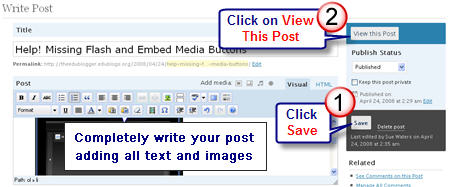
- Now copy your embed code from Animoto
- Click on your HTML Tab
- Paste the embed code from Animoto into your post where you want it to appear then immediately press Publish.
How To Embed Video into Your Posts
There are two ways that you can embed videos into your posts:
1. Upload your videos directly into your blog posts.
You can upload and embed videos directly into your blog posts provided they are less than 20 MB. This is an excellent option if your organisation blocks video sharing websites.
Read this post to learn how to Embed Videos Directly Into Your Blog Posts (you can also upload audio files using the same method).
If you’re planning on uploading lots of video and audio files directly to your blog it is worth paying the $25 per year to become an edublogs supporter to recieve extra storage capacity.
2. Embed from Video Sharing Web site using the HTML Tab
Embedding from video sharing web sites using the HTML Tab is the same process used for embedding Flash files (swf).
Read this post to learn more about Video Sharing Web Sites and how to customise YouTube videos so they don’t include related videos.
FINAL THOUGHT
Remember embedding some objects into posts can be a bit touchy.
If you press Save and View this Post when embedding or go back into the post after it has been published it may break the code and you will need to re-paste the code back into your post. Breaking the code means the post will look really weird on your blog.
So at the moment it’s best to add any code you want to embed as the last step just before you click publish as you’re less likely to have problems.
If you are enjoying reading this blog, please consider ![]() Subscribing For Free!
Subscribing For Free!
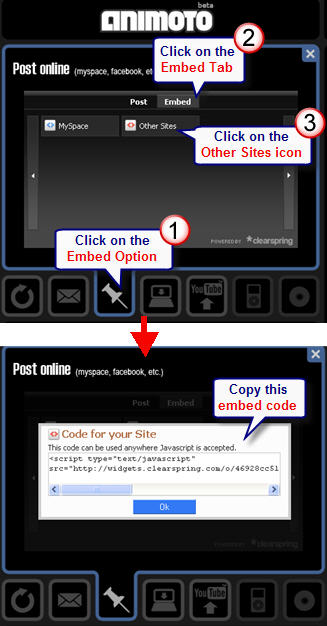
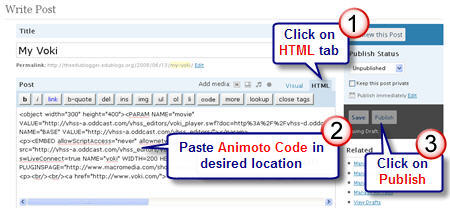
Thanks, I’ll try CamStudio.
I have had no luck finding a way to embed my Animoto video into my edublog. I can post a link to it, but I’ve tried everything I have read on the edublog site. I am using the free version.
Pelgin,
You aren’t the only one that has been having problems so it is good to know the instructions work. Trouble is a lot of them are adding the code then clicking back to the visual editor and previewing which breaks the code. Just paste the code then press Publish and you won’t go wrong (unless you go back into the post).
Melissa,
Sorry. I chased up with Jing about embedding but then forgot to get back to you. Doesn’t look like there are any easy solutions which is why I use CamStudio for the same reason Liz suggest. Here are my instructions on how to use CamStudio.
Liz,
Thanks for sharing your insight into what you use to create your great screencasts. I mainly use CamStudio.
kcvan0027,
What sort of music do you want to put on your blog? Have you tried Widgetbox maybe they have something that will work?
sup yall could some one tell me how to put music on the blog?
I had the same problem with Jing on my blog. I never was able to solve it. I ended up just posting the link to the screencast. CamStudio is a free download that does screencasts. I used that on my PC and it worked pretty well. I use IshowU on my mac – it about $20 and works great.
Is there a way to embed the code from Jing! so that the video fits in the blog space? I tried changing the dimensions in the code, but the whole thing went wonky when I posted it.
Sue,
Thank you so much for explaining that you need to paste the embed code immediately before publishing. I was just trying to embed a voicethread and it was quite a mess until I remembered reading this on your blog. You save me many hours of frustration! Many thanks! 🙂