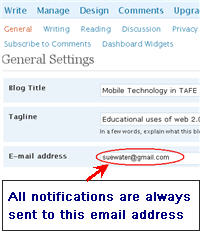 When you set up blogs with multiple users the comment notifications are only sent to the email address that was used to set up the blog.
When you set up blogs with multiple users the comment notifications are only sent to the email address that was used to set up the blog.
So if you’ve set up student blogs with your student’s email address using Edublogs Blog & User Creator feature comment notifications will be sent to your student. This is a problem if you wanted all comments sent to you for moderation.
While you can change the email address in blog settings (Settings > General) a simpler solution is to set up the student blogs using one Gmail account.
Using Gmail To Create Student Accounts
Gmail (or Google Mail) is Google’s free web email service with tons of storage space and lots of great features e.g. ability to easy search mail messages, threaded messages, built in chat. Create your gmail account here. I recommend choosing a name that people can identify easily as being you e.g. mine is my name with the s missing from the end of waters.
Educators can use one Gmail account to set up student blogs or sign up for different online services using gmail’s support of plus addressing. How this works is simple! Gmails ignores anything in the first half of an email address after a plus sign so if you create each email with the format [email protected] all emails will be sent to the inbox of [email protected]. You can use both text and numbers in the student names.
FINAL THOUGHTS
Remember when using Edublogs Blog & User Creator feature to create student blogs the students are automatically added as Administrators (here is an explanation of the different roles you can assign users). Also don’t forget to change selection to Yes in the Add Admin field if you wanted to add yourself as co administrator when creating the student blogs.
NOTE: to have access to the Edublogs Blog & User Creator for batch creating 15 blogs at a time you need to be an Edublogs supporter.
If you are enjoying reading this blog, please consider Subscribing For Free!
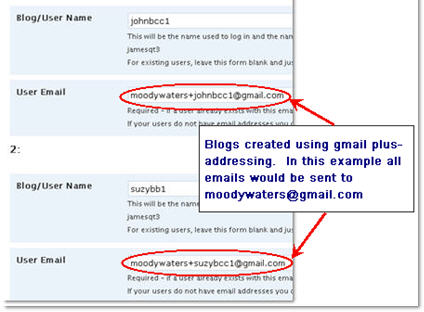
Sue,
What a terrific workaround! Thanks for sharing!
-Audrey
I found a website called http://www.bots4free.com, it has gmail account creator, youtube account maker and yahoo account creator for free!
I like intelligent student.
Capital Bonds
@art4adults just adding a quick comment here to say we’ve dealt with this one by email so others know it has been sorted out.
I have a gmail account but the last part of my address is not @gmail.com instead it is our school’s address. I tried to set up all of my students accounts using the gmail method of +1 and they have been set up but I don’t have any passwords. UGH. The only one that worked was the first one I plugged in. All the rest with the +1(ect) registered but the email was not sent. I received an email telling me they were registered. I do use a separate email for contacting me. Does that make a difference if the 2 emails(my blog and their blog) does not match?
@mocorrea Definitely. Most online tools will allow you to do this. Best option is to try testing it and see what happens.
“Educators can use one Gmail account to set up student blogs or sign up for different online services using gmail’s support of plus addressing. ”
I am new at this … so I can use this ONE Gmail account for OTHER web 2.0 resources? not just for Edublogs? like for example wallwisher, glogster, etc?
Thanks for sharing. I learned a lot from you.
@mrsknights9gs When you set up your gmail account you don’t use a + when creating the account. For example. say you are setting it up for your class you may create a gmail account called [email protected].
Once you have created the account you then use this gmail account for signing up for your student accounts in Edublogs. So say for example your student’s name is Brian when you sign up for his account in Edublogs you would use [email protected] and for student John you would sign up for the Edublogs account as [email protected].
I tried to set up a “dummy” gmail with the gmail+method today and gmail will not allow it. Just thought I’d let you know. The GMAIL message stated that gmail did not allow any characters other than numbers, letters, and “.”. I just signed up for a blog this week in hopes of using it with my students next fall. I guess I’ll have to find another method for email.
Hi @Sue Waters, I’m having trouble getting threaded (nested) comments to work. I’ve ticked the checkbox ‘Enable threaded…’ in the ‘Discussion’ tab under ‘Settings but I’m not able to activate the Threaded Comments plugin because I’m not an Edublogs Pro user. Is there a way to activate threaded comments without becoming a Pro user?
I’m using the Ocean Mist theme on the discussion blog I’ve just set up for my students. I did a test comment for threaded comments on the first post, but it doesn’t look like it’s worked.
I forgot to add that this is the only post on the Edublogger with the search term ‘threaded’ in it and I can’t find anything in the Edublogs Forum 🙁
@healthstudies, This new version of WordPress MU that powers Edublogs now supports threaded comments however the theme needs to be designed for that feature.
So you can only use Settings > Discussion enabled threaded comments option if you are using one of the three Premium themes that support it (we now have more Premium themes but I haven’t checked if they support this feature).
Other wise you need to use Threaded comments plugin.
Both the Premium themes and access to plugins are Edublogs Pro features.
Thanks! I can now stop trawling through help forums to try and figure out why the little check box didn’t make threaded comment magically appear 🙂
Given my class blog is so new, I think I’ll trial the free version for a few months at least and see how it goes before deciding whether to upgrade to Pro.
I was wondering what Web 2.0 I should definately introduce my students to?
@csweet, That all depends on what you’re trying to teach them.
Oddly enough, this doesn’t seem to be working anymore. We had several teachers using this method; but now an error message stating that the “email address is not allowed” is showing up in Edublogs. Has WordPress changed something?
Ian
@Ian, you are using an Edublogs Campus site which works differently than Edublogs.org because you can specify which email domains are allowed to sign up.
On your site you have it restricted to your district email domain. To allow gmail+ you need to allow gmail.com in your email registrations in Site Admin > Options. I’ve responded in more detail by email.
Hi Sue,
I’m trying to set up gmail accounts for my students but I can’t seem to make it work. I created a username for me. Then I try to create a new account and type username+johnny and gmail tells me that only letters, numbers, and periods can be used. Can you help me figure out what I’m doing wrong? Thanks!
@thesuper7, The gmail account you create for yourself is used to set up their accounts on Edublogs. I think you are trying to use the gmail + method to create individual gmail accounts for them — which you can’t do.
If you want them to each have their own gmail account it needs to be created in their own name.
Hello Sue,
I am trying to follow these directions and gmail keeps telling me that the character: is not allowed to be part of the email address. Can you help?
@Paisie Did you create your student accounts using the Blog & User creator inside your blog dashboard? Or did you use the sign up page on the main page of Edublogs? The passwords should have been sent in to the email addresses you used to set up for each student.
I added in my 105 students as users. But I bet I should have created their accounts under the “..&blogging” tab. I don’t see any passwords… how do the kids begin?